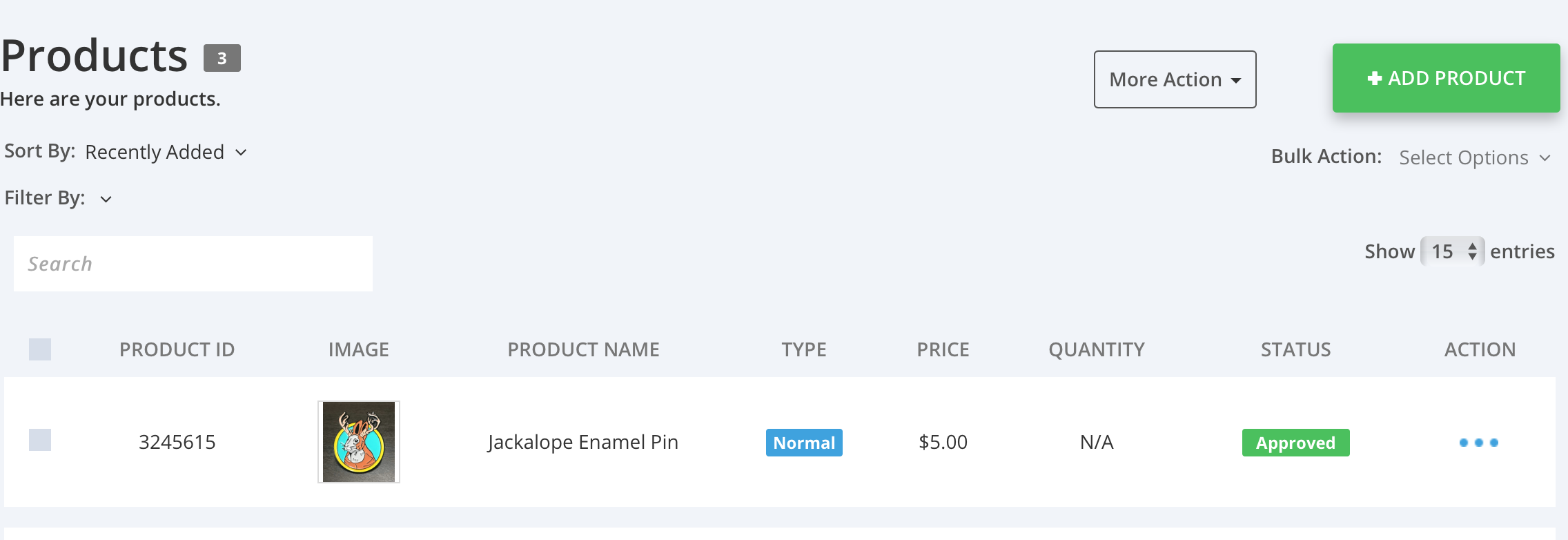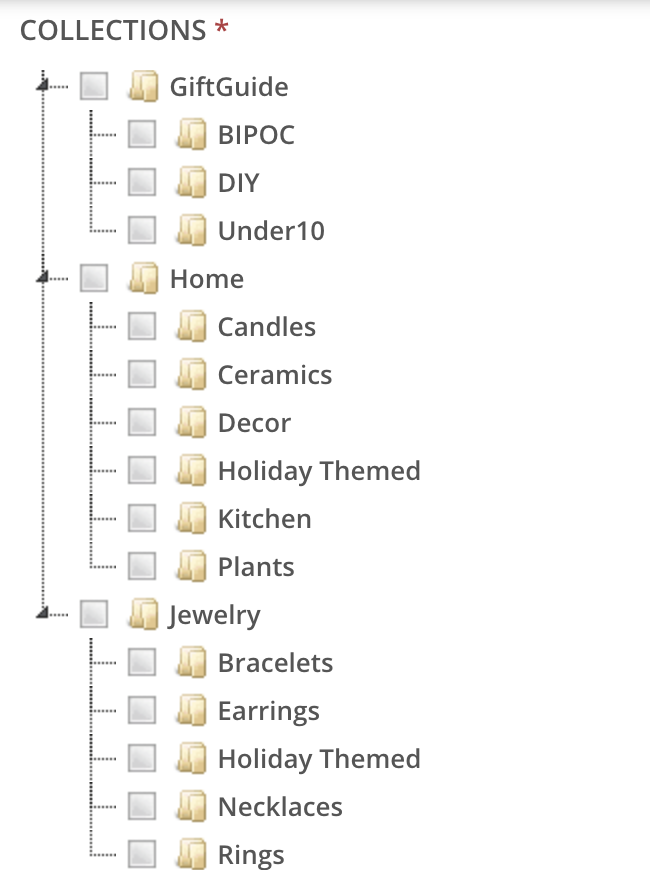Manual Product Upload
ADDING PRODUCTS
Click on the PRODUCTS menu and choose PRODUCT LISTINGS. You can ADD INDIVIDUAL PRODUCTS one at a time by clicking the “+Add Product” button on your screen.
Fill out PRODUCT DETAILS and COLLECTIONS, click SAVE CHANGES before you upload a photo or add variants. Note that square photos appear best in the store menus and on mobile.
Collections:
Collections show on the bottom right, under product image. Please select only (1) MAIN COLLECTION (art, home, jewelry etc.). Please note jewelry is its own category, do not also select accessories.
We have also included several Gift Guides that you can opt to select if your product fits into that collection. To see a list of our Marketplace COLLECTIONS, see above.
You’ll now see your product(s) in the PRODUCTS>PRODUCTS LISTING menu. You can make any edits to the product by clicking on the three dots in the ACTION column on this page.
Troubleshooting:
Adding variations to your products: You may have to manually go back a page to “add variations” each time.
Need more help with manual product upload to our marketplace?
If you’re having technical issues logging in or setting up your shop, please contact support@webkul.com.
Please include the following information in your email:
“I am a seller using the Shopify Multivendor Marketplace App for Jackalope Arts, https://jackalope-arts.sp-seller.webkul.com”